Routing orders guide
This service is named routingorders and allows to search, edit and reprocess routing orders.
A routing order is a persistent instruction to execute a service with a fixed number of parameters.
To see the menu entry Routing Orders on the Portal, you need to have the permission routingorders=view.
Note
If you have the permission routingorders=*, you can have access to all the functions mentioned below.
Search¶
To search for routing orders and view the results, you need to have the permission routingorders=read.
There are several search options:
- the queue defines the state of the routing order:
- Active: the execution of the routing order is running.
- Completed: the execution is successful.
- Failed: the execution has failed.
- the concept depends on the field queue. It is the concept of the document concerned by the routing order. Generally, it will be MessageInfo for the messages and logging_event for the error notifications. However, for some instances, it can be Task or PurchaseOrder.
- the service refers to the service targeted by the routing order. You can select a service’s id in the list suggested by the user interface or enter an adapter’s name by clicking on the pencil button.
- the period is the range which includes the routing order’s creation date.
- the keywords are all the terms existing in the document assigned to the routing order.
Note
As long as all the adapters have not been converted into services, the user will be able to look for a service or an adapter.
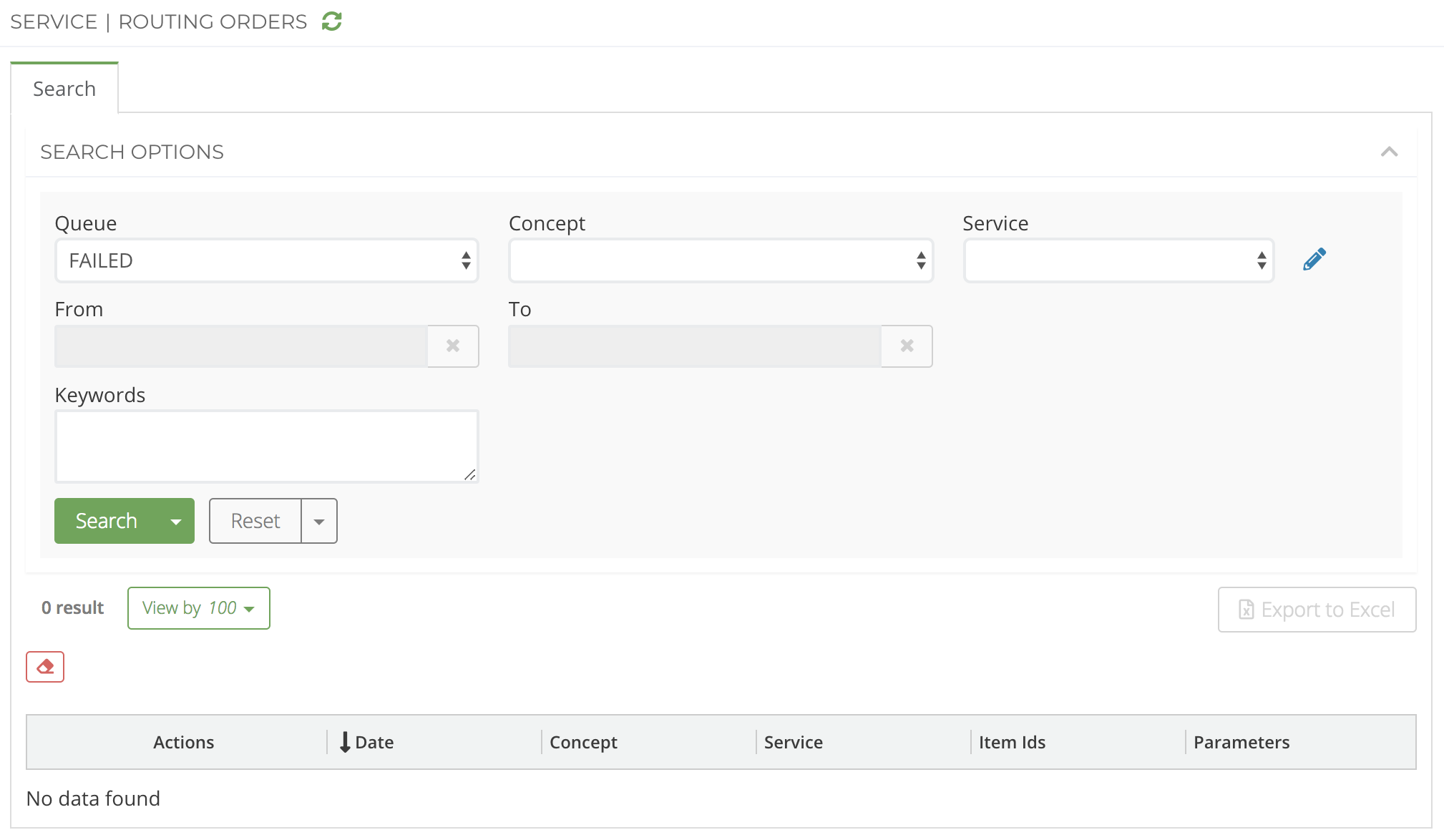
View the results¶
Once you’ve launched the search, you’ll see the response of the query just below the Search Options section.
If there are a great number of results, the routing orders are paginated.
You can export the search’s results into an Excel file.
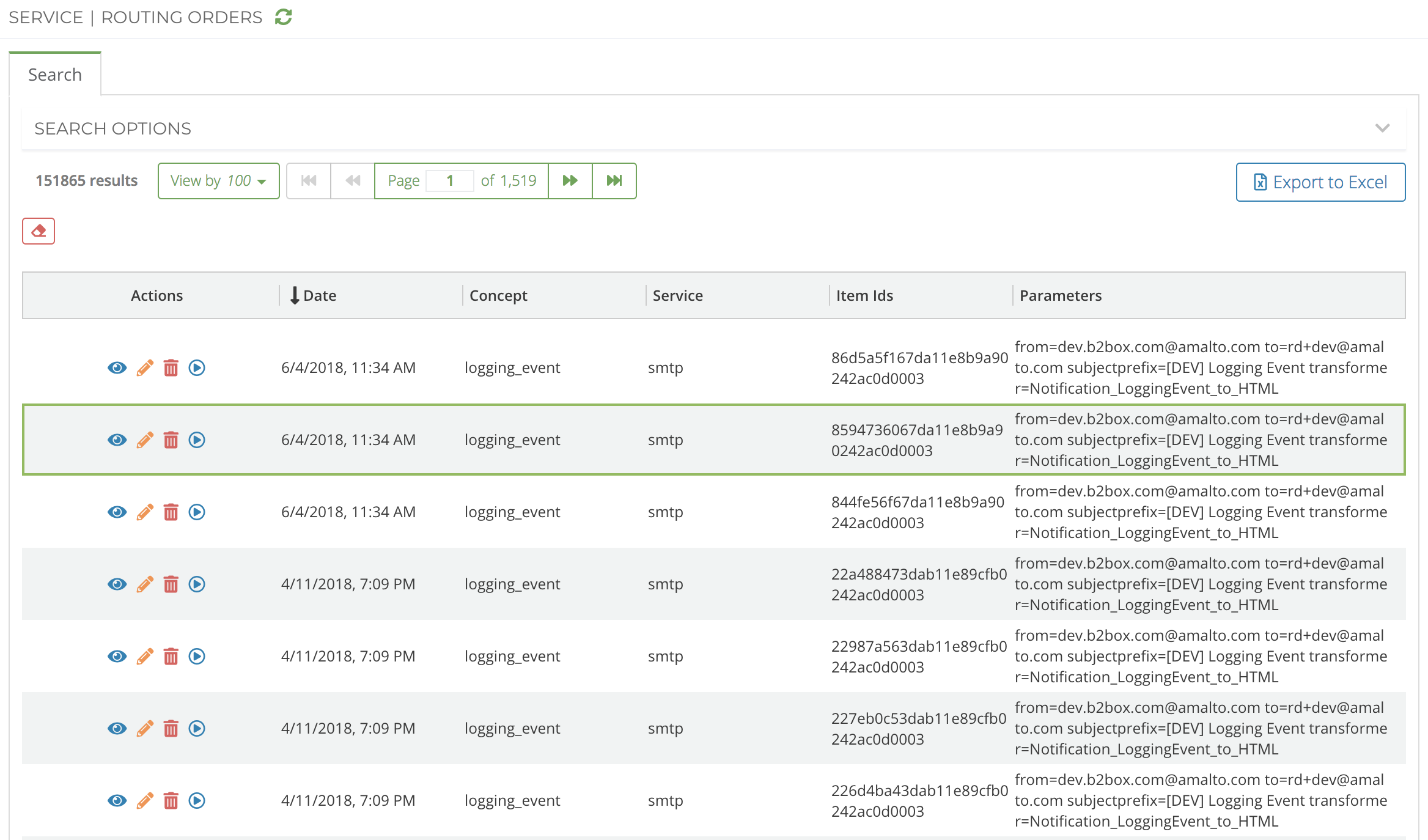
Edit a routing order¶
If you want to edit a routing order, you’ll need in addition the permission routingorders=edit.
Double click on the line associated to a routing order to see the edit form.
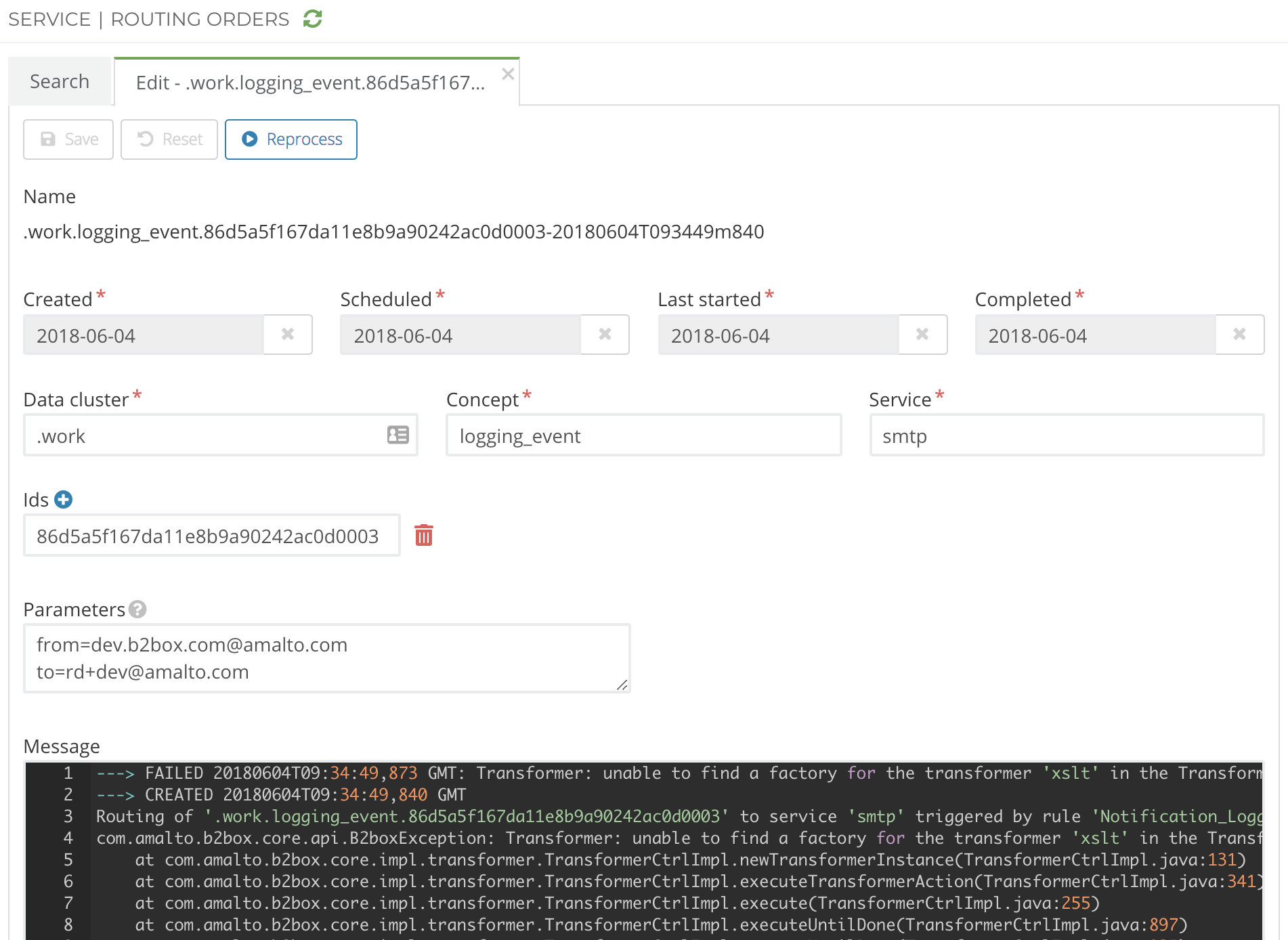
Once you are done with your changes, reprocess the routing order to re-execute it with the new values.