Transactions Guide
Glossary¶
A transaction type or concept defines the transaction XML structure - the most common transaction type / concept is MessageInfo but there are others like Logging Event, Update Report, etc.
A transaction is an XML document stored in the database.
A document is either a structured document received or sent to a trading partner (e.g. a PIDX invoice) or an attachment, such as a PDF. It is attached to a transaction.
A view is defined in the Views service and determines, for a specific transaction type, the searchable elements and the viewable elements within the transaction.
Features¶
Through the Transactions service UI, you can start a new search with different search parameters.
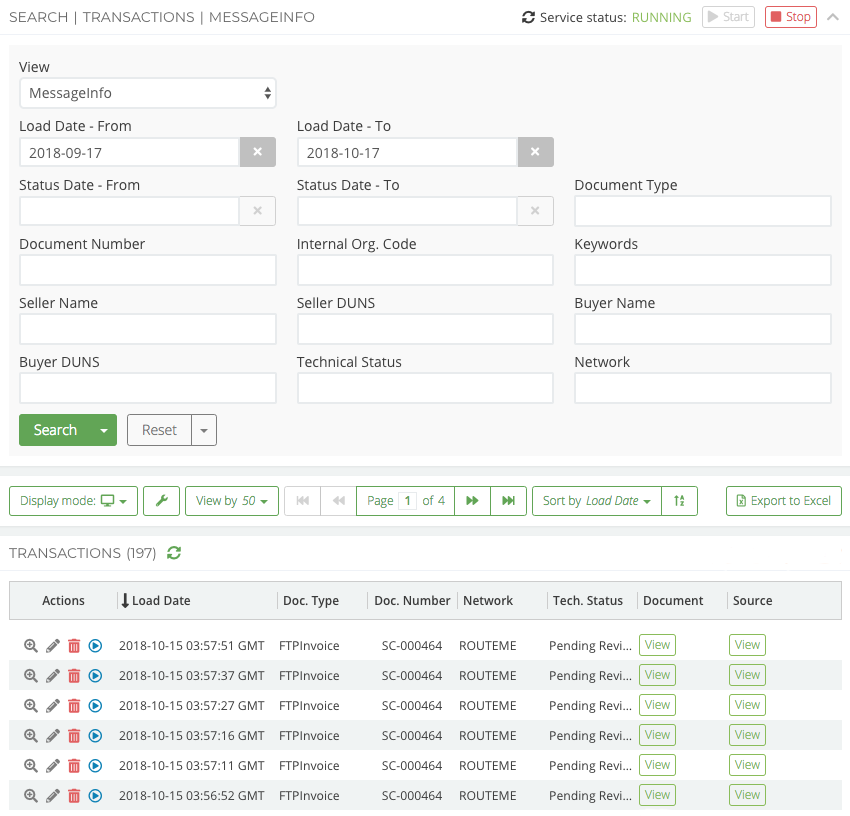
The search parameters and the values of the response are associated with the selected view. They are customizable in the Views service.
Warning
If you have updated a view, you need to restart the Transactions service using the service lifecycle header to take the changes into account.
When you double click on a transaction, the server executes a script named [VIEW_APPKEY].View_[VIEW_NAME] and returns the HTML content of the transaction enriched with its values.
The script gets the XML and convert it into HTML. Here is a sample of a script.
// Get the slurped xml def messageInfo = pipeline.getXml 'xml' // Values def businessDocName = messageInfo.BusinessDocName.text() def businessDocNumber = messageInfo.BusinessDocNumber.text() def sellerName = messageInfo.KeyValue.find{it.Key == "Seller Name"}.Value.text() def buyerName = messageInfo.KeyValue.find{it.Key == "Buyer Name"}.Value.text() def html = """ <div class="message-info-view-wrapper"> <div class="row"> <div class="col-xs-12 col-sm-6 message-info-section"> <div class="message-info-header">Transaction: <strong><span class="right-spaced">${businessDocName}</span> ${businessDocNumber}</strong></div> <div class="row"> <div class="col-xs-12 col-md-4"> <div class="message-info-label">Seller name</div> <div class="message-info-value">${sellerName}</div> </div> <div class="col-xs-12 col-md-4"> <div class="message-info-label">Buyer name</div> <div class="message-info-value">${buyerName}</div> </div> </div> </div> </div> </div> """ pipeline.put 'portalHtml', html, 'text/html'
If the script exists, it will display the transaction details: additional information, status, attachments, workflow history… otherwise you will only see the transaction’s XML.
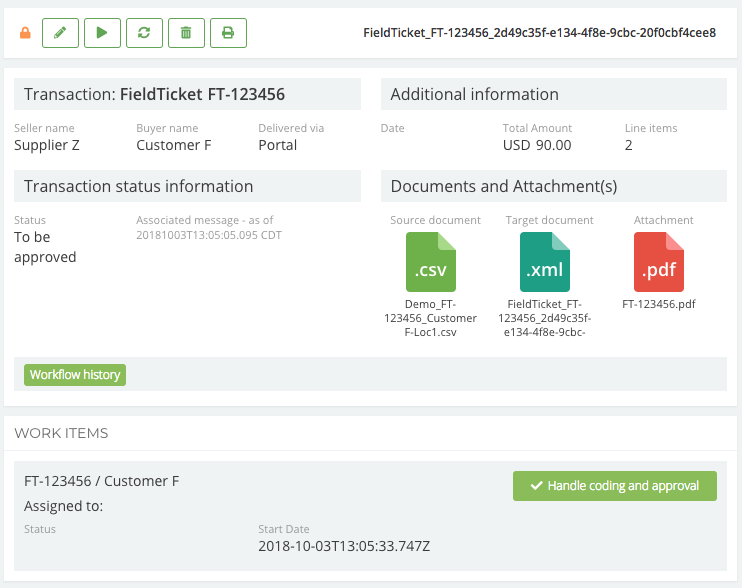
You can also edit the transaction XML definition. It is validated on the save by the associated data model.
The transaction is not saved if the XML is invalid.
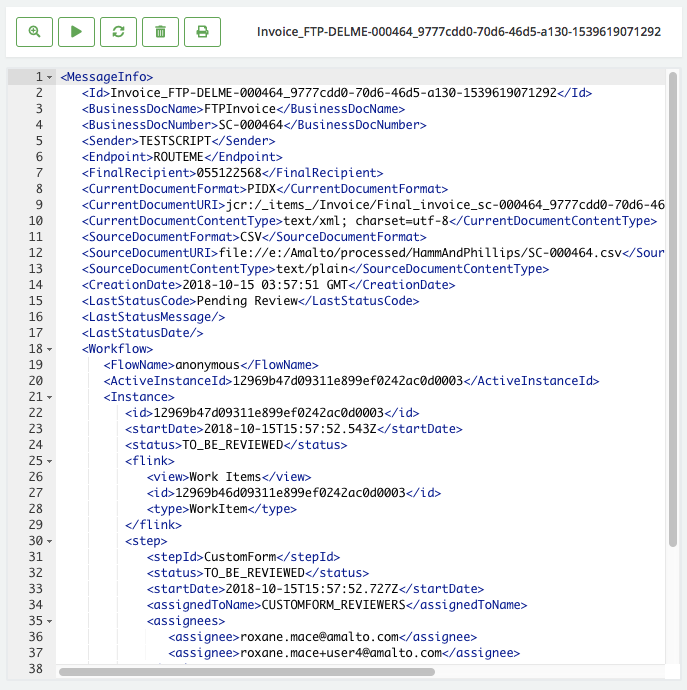
Finally, in addition of printing, deleting and refreshing, a transaction can be reprocessed using the Platform 6 routes. Have a look at the Views service guide section to see how a transaction can be routed.
Permissions¶
Transactions¶
A permission transactions=allow(...) must be explicitly set for any user that wishes to access transactions and/or documents; the transactions=* permission is not sufficient.
By default, access to all transactions is denied with the transactions=allow("FILTER,FILTER,...") permission.
Multiple instances of FILTERS, separated by comma may be specified. FILTER is either:
*: access to all transactions is granted"VIEW_NAME"(FILTER_EXPR, FILTER_EXPR,...): access to the VIEW_NAME view is granted under the condition(s) specified by the FILTER_EXPR.
Accessing all transactions under the VIEW_NAME view
Set FILTER_EXPR to *.
For example: transactions=allow('MyView'(*))
Filtering transactions based on the transaction content in the VIEW_NAME view
Set FILTER_EXPR to "SEARCHABLE_NAME"="VALUE" where:
- SEARCHABLE_NAME is the name of a searchable in the XML definition of that view
- VALUE is the value to filter that searchable on
A special VALUE, %USER.EMAIL% will be auto-expanded to the current user email address allowing the set-up of automatic filtering of messages based on the user email.
The email must be present in the message, at the XPath location indicated in the XML definition for the view.
For example: transactions=allow( "Invoices and Exceptions" ( "UserEmail" = "%USER.EMAIL%" ))
Filtering transactions based on the position of the user in the organization tree
Set FILTER_EXPR to either UNIT or BRANCH where:
UNITmeans transactions dispatched to the same organization node as the user, and this one only.BRANCHmeans transactions dispatched to the same organization node as the user, and any child of this node.
To dispatch a transaction to an organization node:
-
The transaction must contain an XML element containing the full path to an organization node (the name of the XML element itself dow not matter).
Example:
<OrgPath>/Demo/Portals/Customer Portal/Customer A</OrgPath> -
The XML definition of the VIEW_NAME view must contain a searchable of type
OrgPathwith its XPath pointing to the element containing the organization node path in the transaction.<Searchable> <Name>OrgPath</Name> <Description> <EN>Organizational path</EN> <FR>Chemin organisationnel</FR> </Description> <XPath>/MessageInfo/OrgPath//text()</XPath> <Type>OrgPath</Type> </Searchable>
All transactions permissions
All permissions related to transactions go with the feature transaction (see the permissions anatomy section).
| Permission scope | Description |
|---|---|
transactions=view |
The user can search transactions (within the filters specified in allow) and view the content of the transactions. |
transactions=edit-form |
The user can edit and save a transaction, only if a form is provided (formjs for the moment) and only via the form display (no access to XML source). |
transactions=edit-all |
The user can view, edit and save a transaction. Changing the values of the element that constitutes the keys of the transaction will currently create a new transaction (it is an upsert). |
transactions=reprocess |
The user can trigger the reprocessing of a transaction. |
transactions=delete |
The user can delete a transaction. |
transactions=* |
The user can view, edit, reprocess and delete a transaction. |
Documents¶
Permissions related to documents go with the feature documents or transactions.
| Permission scope | Description |
|---|---|
transactions=view OR transactions=edit-form OR transactions=edit-all OR documents=view |
The user can view the content of a document. |
documents=edit-form |
The user can edit the document, only if a form is provided (formjs for the moment) and only via the form display (no access to source / raw content). |
documents=edit-all |
The user can edit a document via a form if one is provided or its raw content directly. |
documents=* |
The user can view and edit a document. |
Scripting¶
You can manage transactions with the Scripts service using the transaction DSL.