Swagger Authentication
Tokenator is a small Chrome Extension you can use to quickly get an access token and test your Platform 6 endpoints, on Swagger UI for instance.
Note
It assumes you already have a registered user on Platform 6 and the associated credentials.
How to install it in your browser?¶
Like any extension! Except you have to download it directly from here.
You won’t find it for now on the Chrome Web Store. We are working on publishing it in the store, but in the meantime here is a working around:
OSX
Simply download the chrome-ext.crx file and drag and drop it on your chrome://extensions/ page.
Windows
- Download and install 7Zip.
- Unzip the
chrome-ext.crxfile you downloaded. - In Chrome, go to chrome://extensions/ and enable the Developer mode (top right corner toggle button).
- Click on the Load unpacked button on the top left corner and select the unzipped folder. The extension should be installed successfully.
How to use it?¶
First, you need to configure it. To get you started as quickly as possible, we got your back.
Just download a configuration file:
Then simply:
-
Click on the extension icon.
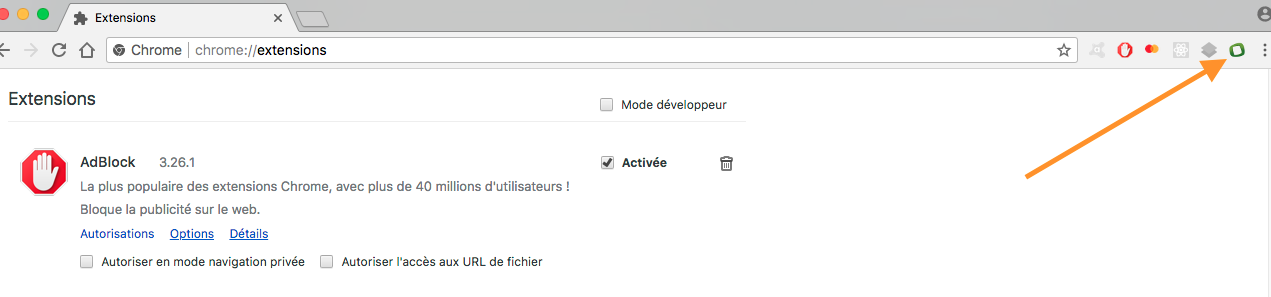
-
Click on the settings button.
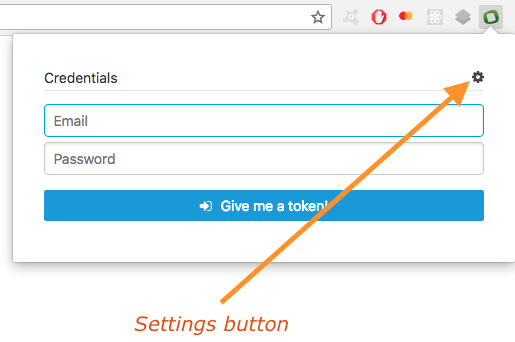
-
Click on the import file button.
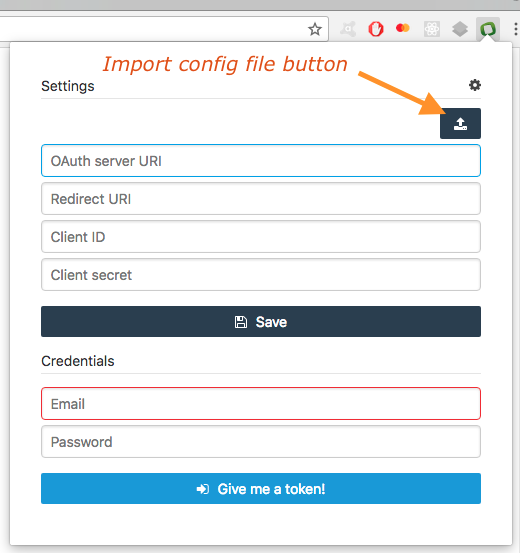
-
Select the config file you’ve just downloaded.
-
You’re good to go!
You can now enter your credentials as if you were signing in on the Portal.
You’ll get a nice ready to use / ready to be copy-pasted access token (valid for 60 minutes).
If expired, you can just hit the refresh token button, no need to put back your credentials again.
Note
If you need to update the extension, remove it from your browser and reinstall it with the latest version of the .crx file.
Alternatively¶
Another way to get an access token is simply from the Dev Tools of your browser.
When you’re connected to the Portal, you can simply copy/paste the current access token used with your credentials from the Local Storage / Session Storage interface.
The access token is registered under the b2portal_at key. Based on your choice at login, it will be in the Local Storage section if you decide to keep your connection alive. Otherwise, you’ll find it under the Session Storage section.