First Steps
First things first, you need to install a Platform 6 instance…
Once you have a running P6 instance of your own, you can actually get started!
You may not have realized it yet but your P6 instance came with an un-deployed Demo App.
This Demo App has been designed and built to help developers understand how they can create applications on Platform 6. It is a feature-rich app that supports an elaborate scenario and provides examples of service items (Routes, Scripts, Workflow Steps…) that can be leveraged for developing other apps.
We advise you install the Demo App on your instance and play with it, navigating between the user interface and the P6 Demo App documentation to understand how it works.
Note that you can un-install the Demo App whenever you want. The un-installation scripts will take care of deleting all the transactions and workflow tasks related to the app - so you’ll find your instance as clean as it was before the app was installed.
Install the P6 Demo App¶
Log on your Platform 6 instance via portal.platform6.io, click on the ‘Applications’ menu entry, then hit the ‘Install’ button in the ‘Actions’ column in the grid displaying the ‘Packaged applications’.
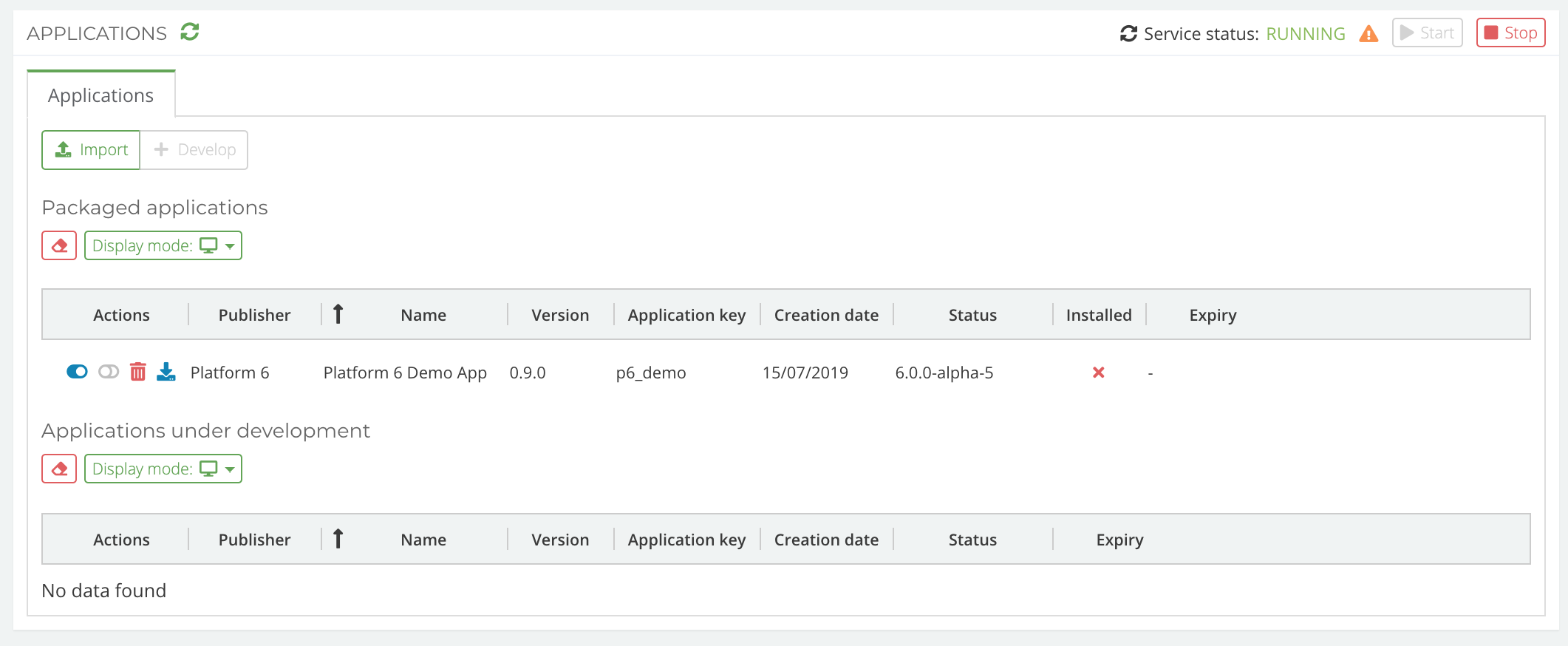
The installation process takes a few seconds - and you get the following screen once completed:
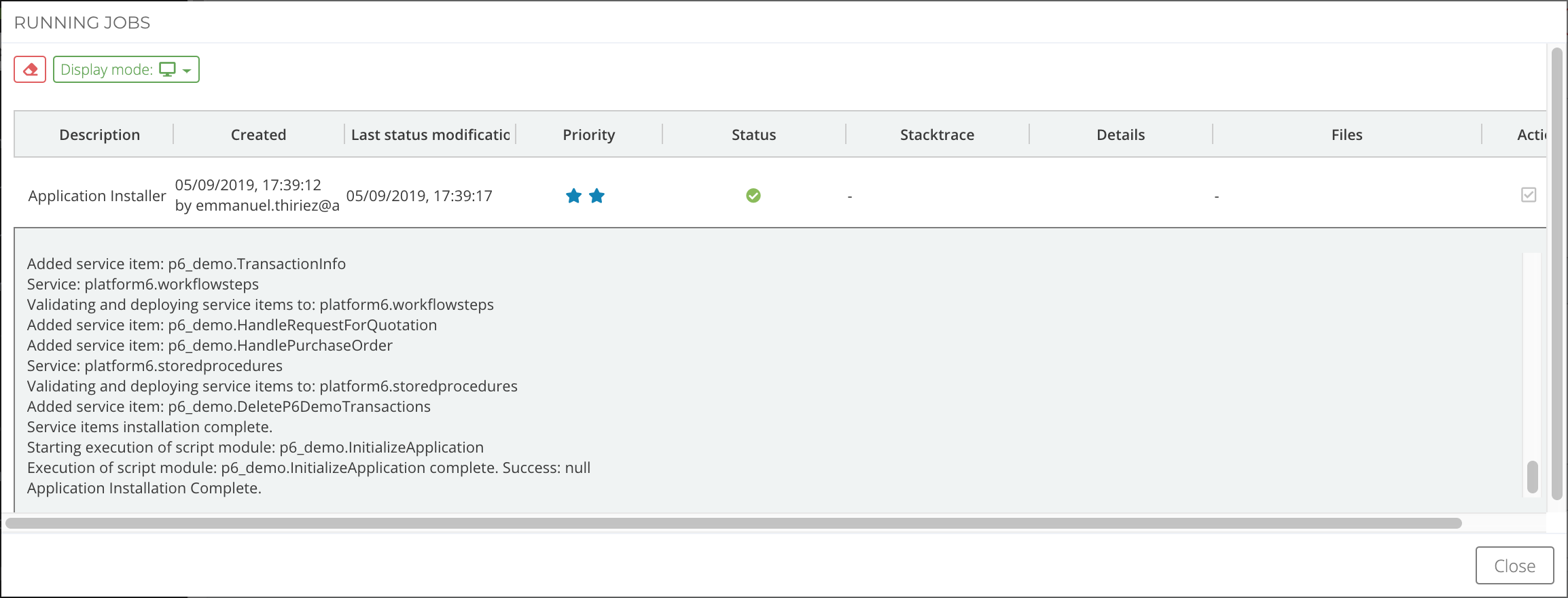
You may then hit the ‘Close’ button… and here you go, the Demo App is installed and running.
You can now go to the P6 Demo App documentation and discover what it does and how it does it.