Users Guide
This section explains how to manage the users of a P6 instance.
A user is identified by an email address and can be associated to different instances with the same credentials.
Permission set(s) are assigned at each instance level.
Create a new user on an instance¶
Enter the new user’s email address in the field next to the Search button.
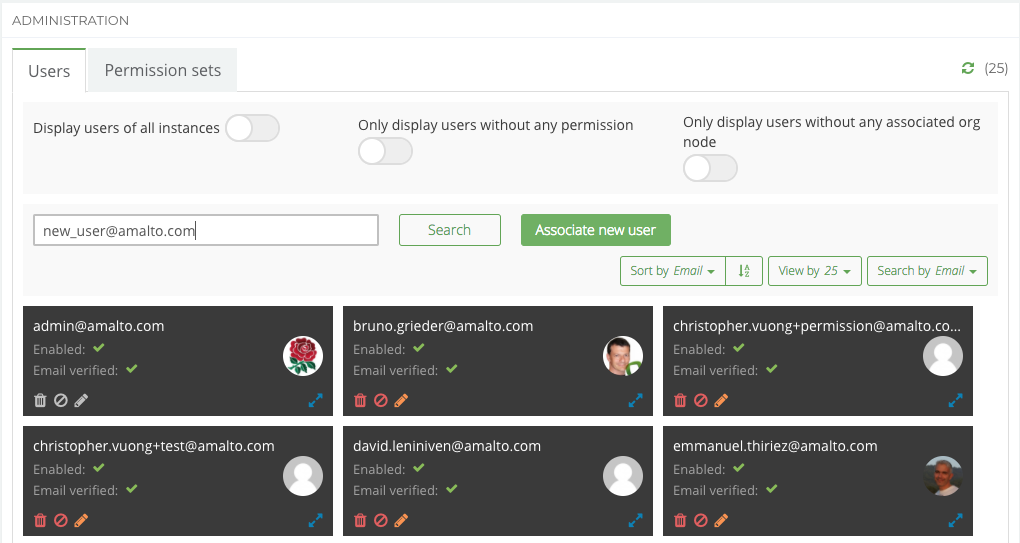
Click on the “Associate new user” button.
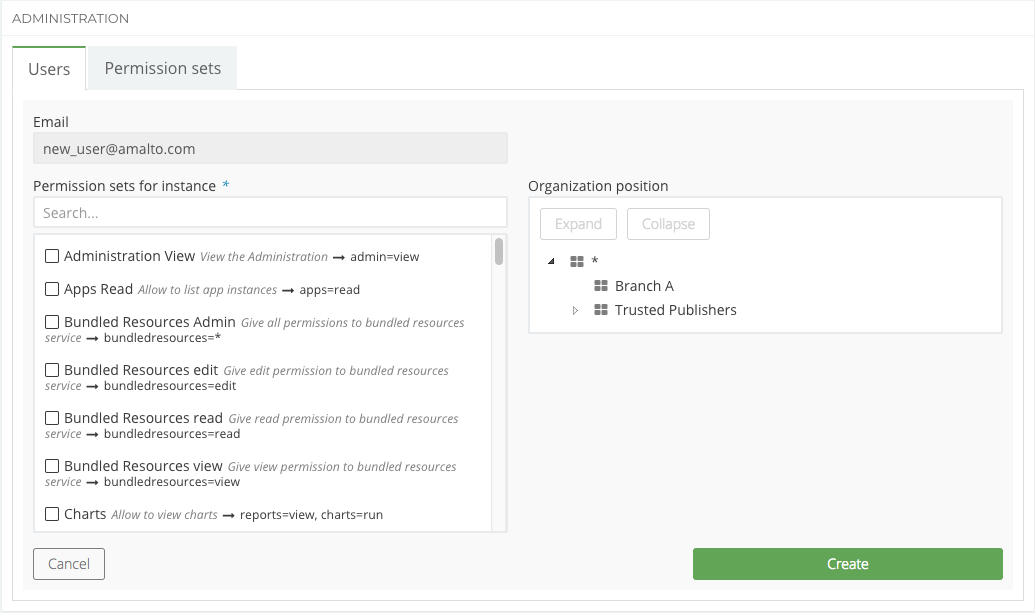
Each user shall have at least one Permission set. See the All P6 Permissions section to browse the exhaustive list of permissions.
Each user also needs to be assigned to at least one node of the Organization. If no Organization has been defined (no child added to the root node of the instance), then created users are assigned to this single root node by default.
A user that has never been assigned to any Platform 6 instance will receive an activation email leading to a password setup page. In case of a user already associated with one or more other P6 instances, an email is sent notifying the user about the association with the new instance.
Edit a user profile¶
User personal information¶
Users can modify their profile by clicking on their avatar in the top right of the Portal.
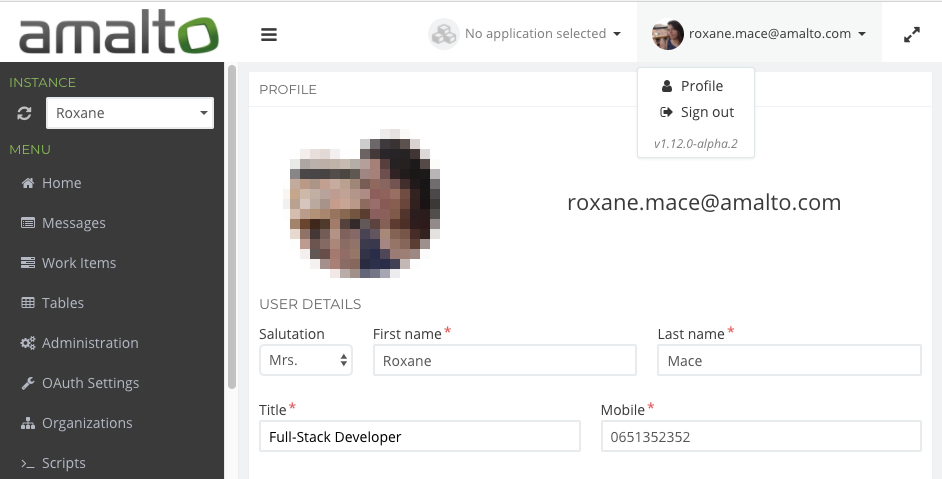
On this page, users can edit their personal information, select the language of the Portal and update their password. However, they can’t modify their email address as it is also their P6 user account.
User permissions¶
A user with appropriate permissions (either an instance admin or a user admin) can change other users Permission sets via the Administration menu.
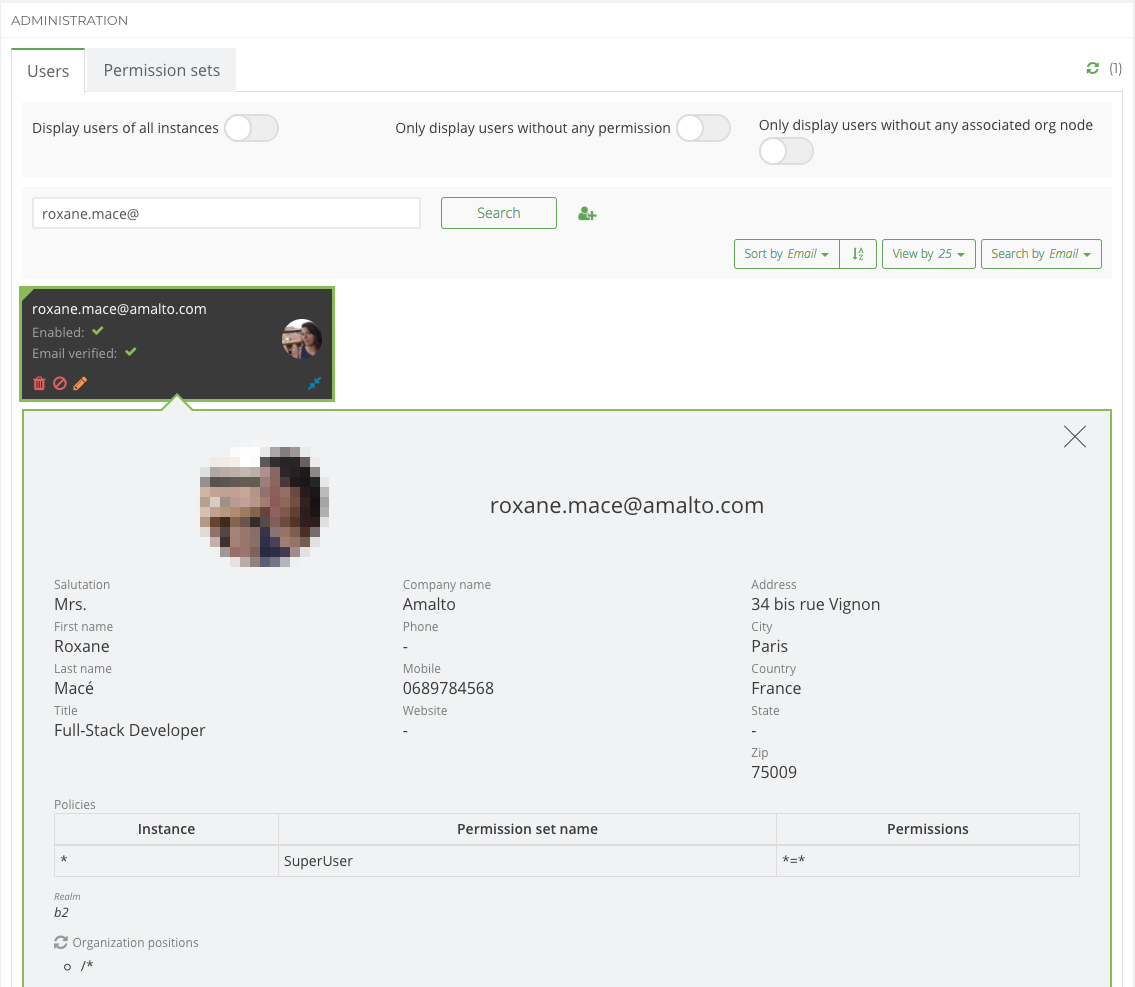
User admins can also dissasociate users from the instance or delete their account.
Give access to Administration¶
If you don’t want to give the instance admin permission to a user, but you would like him to be able to update his permissions and his organizations, you need to assign the following permissions.
First, you need to give him the permission admin=view, otherwise he cannot view the menu entry.
Access to the Users¶
To be able to read users information, he needs to have the permission users=read('./*').
To edit the users permissions (without deleting accounts), he also needs to have the permission users=edit.
To be able to edit and delete accounts, he also needs to have, the permission users=* (in addition to the read-only permission).
Access to the Permission sets¶
To be able to read the permission sets information, he needs to have the permission permsets=read('*').
Finally, to edit permissions, he needs to have the permission permsets=edit (or he can have only the permission permsets=*).