Jobs Control Panel
The Jobs Control Panel will allow you to manage and monitor all the long running jobs you triggered on the user interface. Long running jobs are processes that might take some time to complete. It often refers to data import or export tasks, or even scripts execution.
You can display this panel by clicking on the hourglass icon at the top right corner of your screen. You can keep track of how many jobs you have launched by reading the number displayed in the small bubble next to the hourglass icon. Below, 9 running jobs have been launched.
![]()
However, you should not need to open it yourself very often as it will get automatically displayed when you trigger a long-running job.
On the following screenshot, you can see what the jobs control panel looks like. You can customize which column is displayed according to your needs.
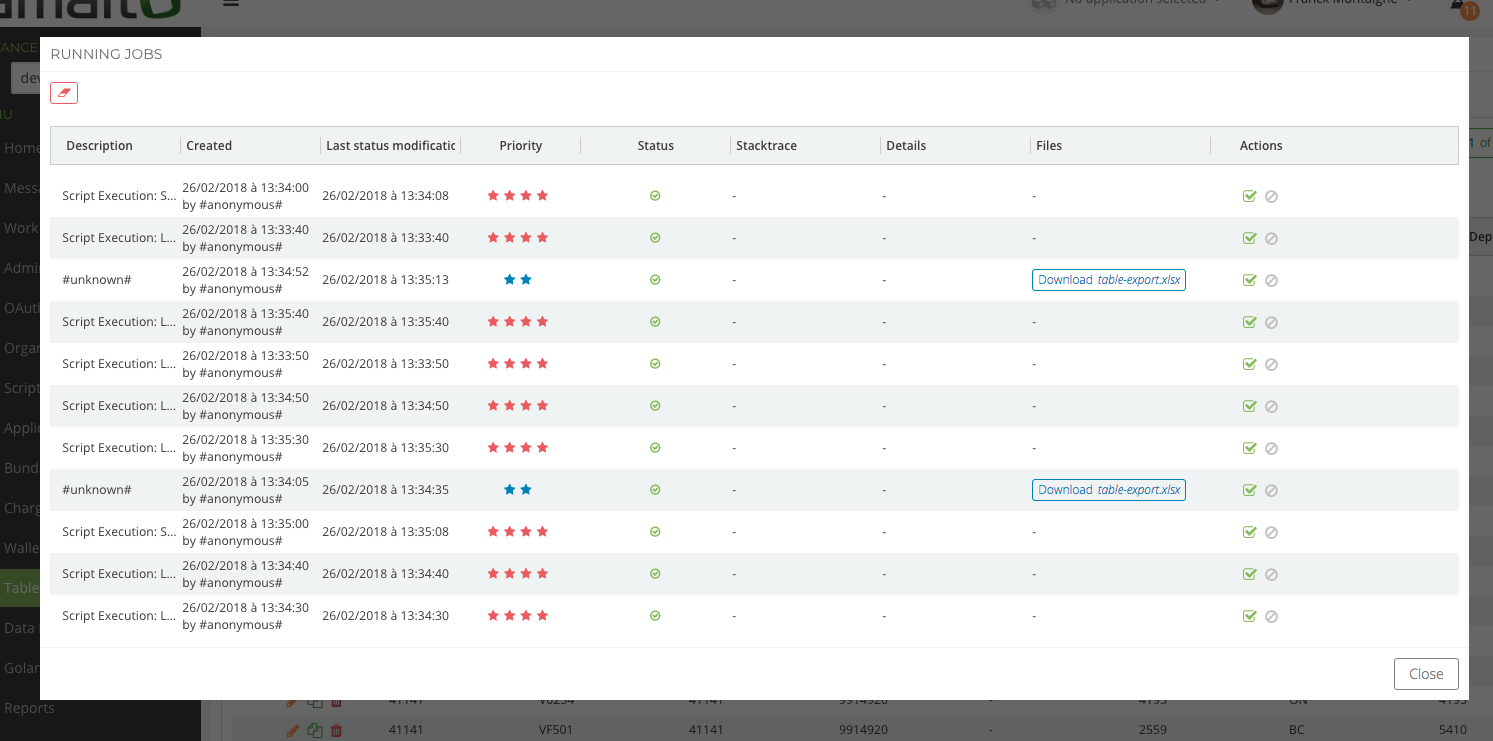
Each line represents a job and you will be able to see its status (running, complete, error, …) and other details. You can also cancel the job or mark it as read when it is completed and you don’t want to see it on the list anymore.
Complete jobs will be cleared automatically from the list after a few minutes.
When you trigger a task and the jobs control panel gets opened, you will be able to track the logs in real time.
Once successfully completed, if your task produces an output file you will find a download button (for instance, an export task will eventually create a file).