Routing Orders Guide
This service is named routingorders and allows to search, edit and reprocess Routing Orders.
A routing order is a persistent instruction to execute a service with a fixed number of parameters.
It mainly serves the purpose of restarting a failed route in the execution of a transaction.
To see the Routing Orders menu entry on the Portal, the routingorders=view permission is required.
Note
The routingorders=* permission will grant access to all the functions mentioned below.
Search¶
To search for Routing Orders and view the results, the routingorders=read permission is required.
There are several search options:
- the state defines the state of the routing order:
- Active: the Routing Order is in the process of being executed.
- Completed: the Routing Order has been successful executed.
- Failed: the execution of the Routing Order has failed.
- the item type depends on the field state. It is the type of item concerned by the Routing Order. Generally, it will be TransactionInfo for the transactions and logging_event for error notifications. However, for some instances, it can be Task or PurchaseOrder.
- the service refers to the service targeted by the Routing Order. You can select a service’s id in the list suggested by the user interface or enter an adapter’s name by clicking on the pencil button.
- the period is the range which includes the Routing Order’s creation date.
- the keywords are all the terms existing in the document assigned to the Routing Order.
Note
As long as all adapters have not been converted into services, the user will be able to look for a service or an adapter.
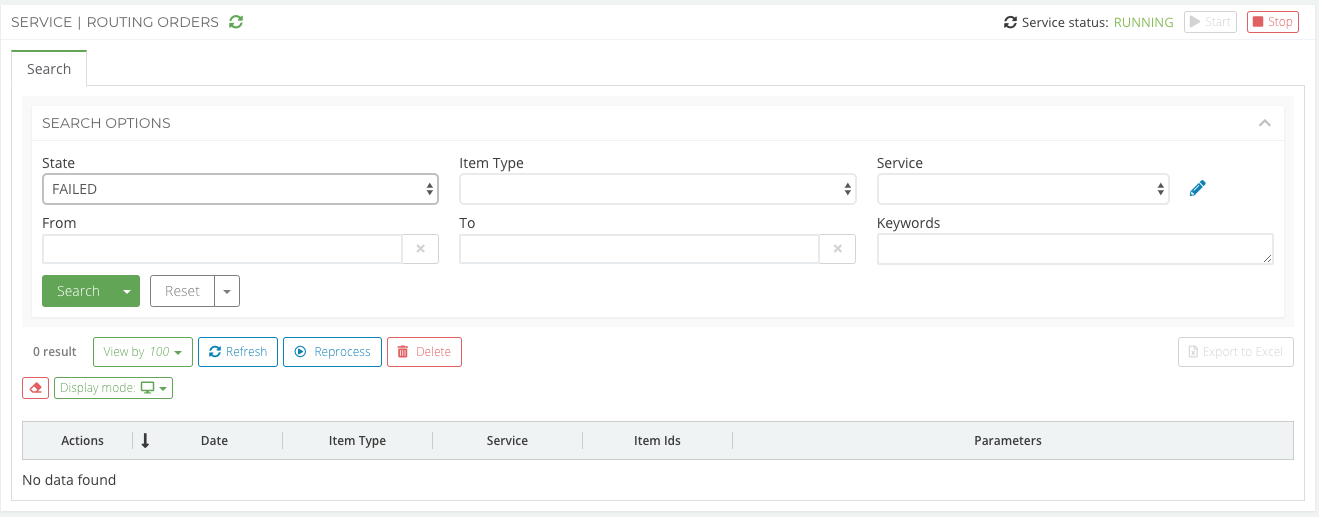
View the results¶
Once you’ve launched the search, you will see the response of the query just below the Search Options section.
If there are a great number of results, the Routing Orders are paginated.
Search results can be exported into an Excel file.
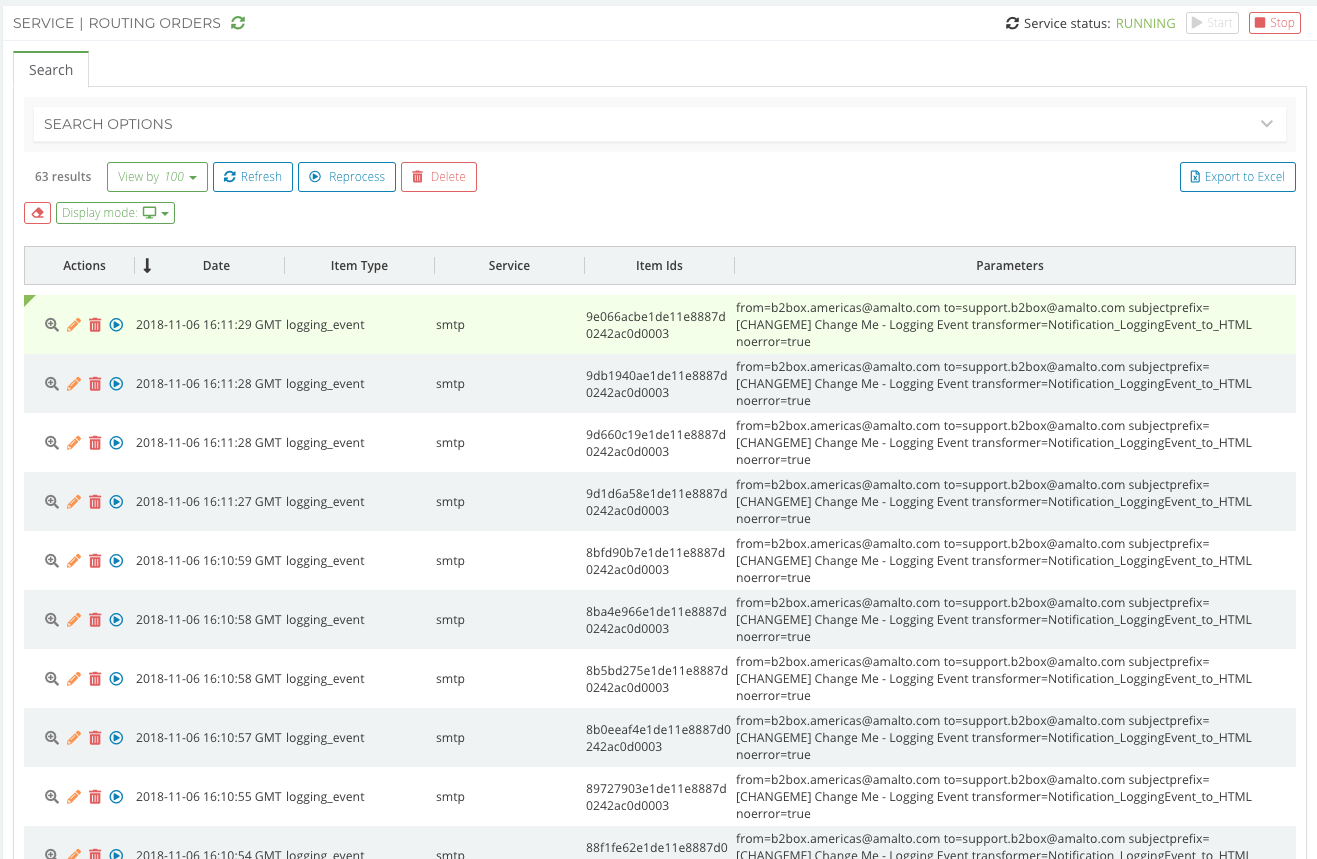
Edit a Routing Order¶
Editing a Routing Order requires the routingorders=edit permission.
Double-click on the line associated to a Routing Order to see the edit form.

Once you are done with your changes, reprocess the Routing Order to re-execute it with the new values.