Permissions Guide
This section explains how to manage Permission sets.
A Permission is a string of characters structured as follows: feature=action.
It allows the user to perform an action on a feature.
It is assigned to a user on a specific instance. Thus if a user is assigned to instances A and B and has permission p on instance A, she/he won’t have it on instance B.
Create a new Permission set¶
Click on the Administration menu entry and then on the Permission sets tab.
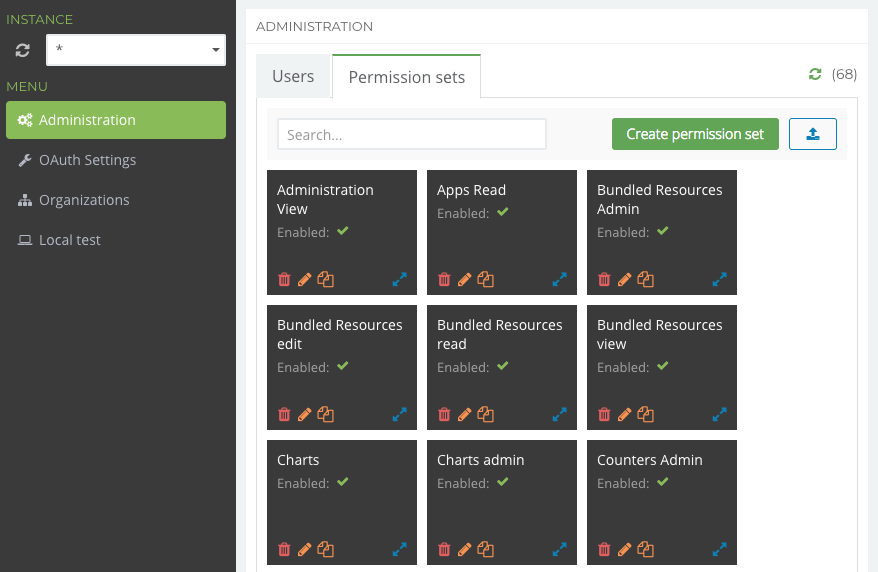
Click on the Create permission set button.
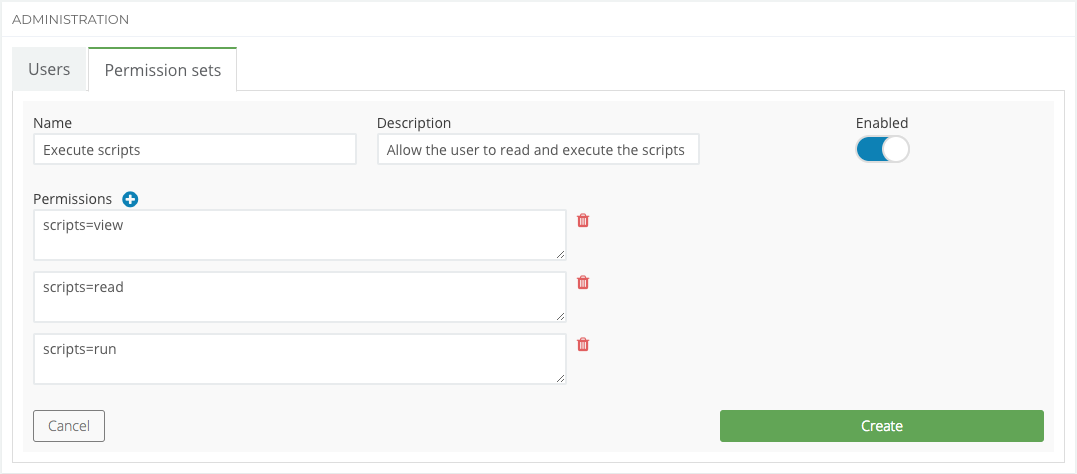
A Permission set is meant to group permissions and avoid having to assign multiple permissions to a user.
A Permission set consists of:
- A Name (
required), which has to be unique on the instance and will be displayed on the Portal - A Description, to provide more details on the Permission set.
- A Enabled switch, to activate/deactivate the Permission set (
default: true). If disabled, the Permission set exists but can’t be assigned to a user and will be removed from the user’s permissions. - A list of Permissions (at least one
required). In the example above, “Execute scripts” Permission set groups the following permissions:scripts=view,scripts=readandscripts=run.
Warning
The Enabled button is currently not working! A fix is in progress.
Manage a Permission set¶
The Permission sets tab lists all the Permission sets you are allowed to see and also allow you to create new ones, provided you are allowed to.
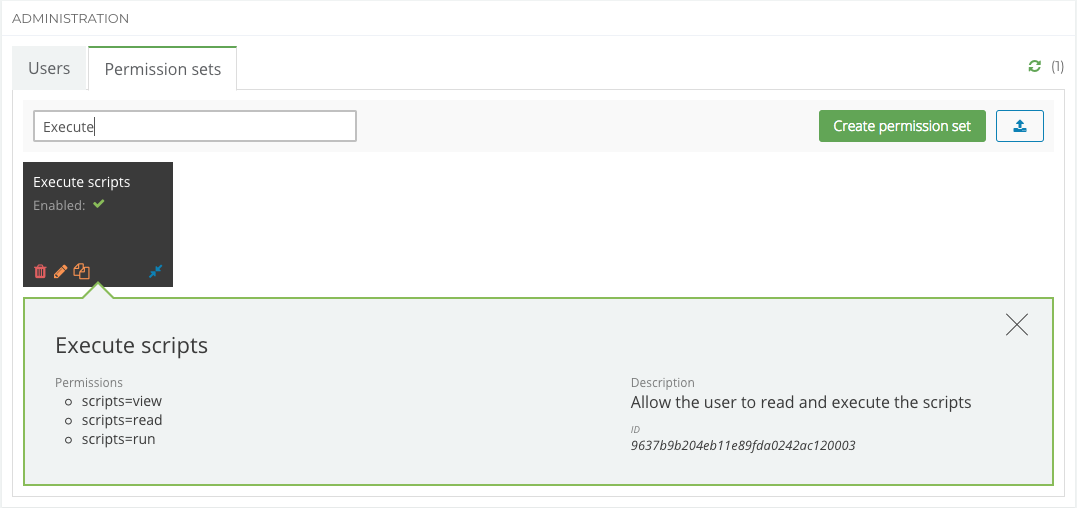
Note
You can perform multi-action on the Permission sets by right-clicking on the cards.
Delete a Permission set¶
It is not possible to delete a Permission set as long as it is still assigned to one or more users. If you want to delete a Permission set, you will first have to de-assign it from all concerned users.
Edit a Permission set¶
You can edit all the details of the Permission set. If you rename it, you don’t need to re-assign it to the users who already have the original one.
Duplicate a Permission set¶
You can create a new Permission set with pre-filled data from the original one.
Export a Permission set¶
If you click right on a Permission set‘s card, you can export it as a JSON file. Permission sets can be imported with the blue button next to the button Create permission set.
The Export/Import feature is very useful if you want to replicate Permission sets from one instance to another one.